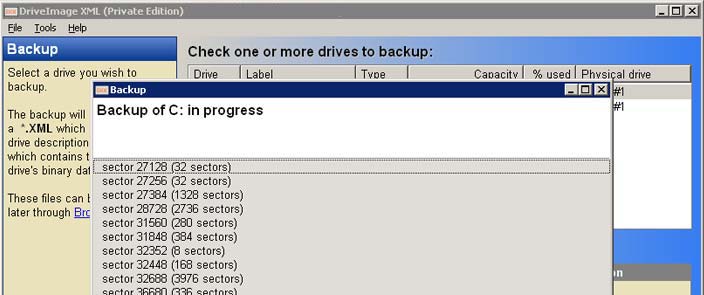We are pleased to release a first-of-its-kind application for Windows 7 & Vista: FixWin. FixWin v 1.0 is a 529 KB freeware portable application to repair & fix common Windows annoyances & issues. FixWin detects whether you have Windows 7 or Windows Vista installed and accordingly offers you the relevant fixes only.
UPDATE: FixWin v 1.1 has been released which includes some minor bugfixes. The download links mentioned below point to FixWin v 1.1 now.

While there were several tutorials and how-to’s already available on the Internet to deal with such annoyances, FixWin as a single utility was conceptualized, to fix some of the common annoyances which may be faced by a Windows user.
Does your Recycle Bin not refresh correctly? Or maybe you find that for some reason your right click context menu has been disabled in Internet Explorer! Or perhaps things are not fine with your Windows Media Center and you need to flush & rebuild Windows Media Center database! Maybe you opted to be not-warned while deleting Sticky Notes and you now want the warning dialog box back! Or then perhaps, post a malware attack you find that your task manage or cmd or your Registry Editor has been disabled! Fixes for these and many more such common Windows problems are being offered here.
The solutions to repair and fix 50 common Windows annoyances, issues & problems have been categorized under 5 tabs, viz : Windows Explorer, Internet & Connectivity, Windows Media, System Tools & Misc Additional Fixes.
50 problems … 1 solution … FixWin is the Windows Doctor all have been waiting for! 
How to use this application:1. We first suggest that you run the System File Checker Utility. The button provided on the Welcome page, will ‘run sfc /scannow‘ and will check for and replace any corrupted Windows system files. It is expected to take anywhere from 5-10 minutes. If asked to, do reboot.
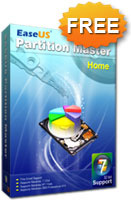
 Then, paste the
Then, paste the  Click OK to save the setting and dismiss the dialog. To start Google Chrome, double-click on the shortcut icon you just modified.
Click OK to save the setting and dismiss the dialog. To start Google Chrome, double-click on the shortcut icon you just modified. 
 The data security standards set by the Payment Card Industry Council can be very confusing and daunting. Comodo understands how painful PCI compliance can be. This is why we've developed solutions for painlessly meeting PCI requirements. Thousands of organizations from level four merchants to enterprise level organizations choose Comodo for their PCI compliance solutions. With
The data security standards set by the Payment Card Industry Council can be very confusing and daunting. Comodo understands how painful PCI compliance can be. This is why we've developed solutions for painlessly meeting PCI requirements. Thousands of organizations from level four merchants to enterprise level organizations choose Comodo for their PCI compliance solutions. With