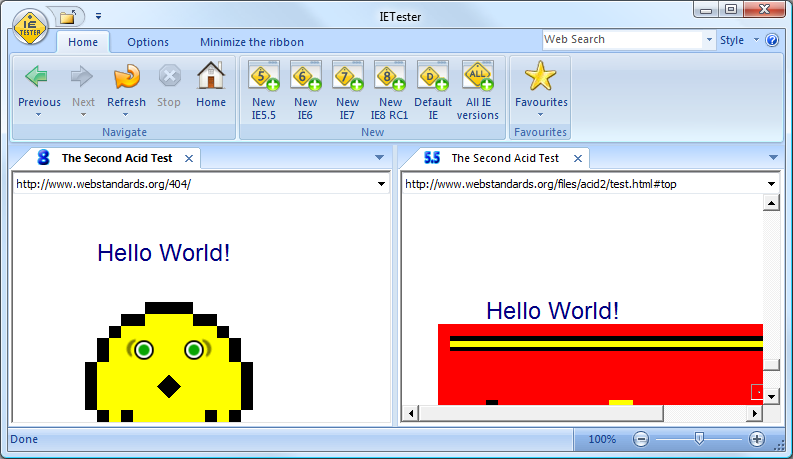Setting mailbox limits over 2GB in Exchange 2003
Daniel Petri's Exchange Server Recommendations
There are several new features included within Exchange Server 2007, which some of my articles touch on briefly. However, if you are looking for training that takes you from installation to integration with Outlook and management of Exchange Server 2007 then you need Train Signal's training videos. The Exchange Server 2007 training videos are taught by Microsoft MVP and MCSE, David Shackelford, who teaches with a "Hands-on" approach.
Daniel Petri
You can see the Exchange Server 2007 training with video instruction here.
Exchange Server 2000/2003 allows the Exchange Administrator to set limits on the mailboxes of users in the Exchange Organization (read Setting Mailbox Limits, Working with Store Policies and Overwriting Mailbox Store Policy Limits for more info). Setting limits on the mailboxes help control the database size and plan for efficient backup, restore and maintenance tasks.
However, in most scenarios, there will always be users that think that they deserve more storage space than they were given in the first place. Some of these are VIPs, others just need it for their work, and the rest are simply trying to make their life easier.
So, whatever may be the reason, you might find yourself in need to configure higher mailbox limits for some users.
Well, up to this point all I did was to explain what you already know. However, there is one tricky bit:
When trying to configure mailbox limits higher than 2097151 KB the Exchange System Manager (ESM) or Active Directory Users and Computers (ADUC) snap-ins will not allow you to enter these higher limits.
You will receive an error saying: "The value for 'Issue warning at (KB)' is not valid. Specify a value from 0 through 2097151".
The mailbox limits are actually Active Directory attributes. If you set a sample user's mailbox limits and look at the user object with a tool such as LDP or Adsiedit.msc you will notice that they are:
* Issue Warning = MDBStorageQuota
* Prohibit Send = MDBOverQuotaLimit
* Prohibit Send and Receive = MDBOverHardQuotaLimit
These limits are part of the UI, and NOT a hard coded limit on the attribute itself.
Solution
The solution is to edit these attributes via a different tool, and not use ESM/ADUC.
Method #1: Adsiedit.msc - One user at a time
You can use the Adsiedit.msc tool (found in the Windows Server 2003 Support Tools - Download Windows 2003 SP1 Support Tools).
1. Open Adsiedit.msc from the Run command, and expand your domain container.
2. Expand the domain tree and browse to the required user object.
3. Right click the user object and select Properties.
1. In the Properties window, in the attributes list, scroll down till you find the 3 attributes listed above.
1. Note that in the above screenshots I have already populated these attributes with sample values. They will be blank if you look at a normal user object.
2. Click to select one of the 3 attributes and click Edit.
1. In the Integer Attribute Editor window enter the required value. When done, click Ok.
1. Continue editing the other 2 attributes. When done, click Ok.
1. You can go back to the user object in ADUC and note that the new values are present.
Note: Do NOT try to edit them via ADUC. Even though they seem like editable, if you try to edit them while they have these higher attributes, you will receive the error described in the beginning of this article. Whenever you need to make any changes to these attributes from now on you will need to go back to Adsiedit.msc (at least for as long as the attributes are higher than the UI limitations)
Method #2: ADmodify - Many users at the same time
You can download ADmodify .NET v2.1 from the following link:
Download ADmodify .NET v2.1
ADmodify does not need any installation, just unzip and run it.
ADmodify is a wonderful tool. One of the reasons is because it will allow you to modify almost any user or group attribute, and will do it for as many objects as you need.
1. Run ADmodify. Click on Modify Attributes.
1. In the main ADmodify window, select your domain, domain controller, and unselect any objects you do not wish to include in the list (like groups for example). Finally, click on the green arrow.
2. The domain tree list will populate itself. Expand it and browse to the right OU. You can click Add to List to simply add all the required user, group or Public Folders objects to the right pane, or if needed, you can also create a custom LDAP query (read LDAP Search Samples for Windows Server 2003 and Exchange 2000/2003 for more info), and even traverse containers (In the following screenshot you can see that all user objects are displayed from all of the Help Desk child OUs).
1. Select all or some of the objects from the right pane and click on Next.
1. In the editor window click on the Exchange Features tab. Click to select the Storage Limits leftmost checkbox, then click to select any of the 3 attributes checkboxes and enter the required value(s). When done, click Go!
Just like in Adsiedit.msc and ADUC, if these attributes ever need to be edited afterwards you will need to use the same method (or Adsiedit.msc).





 Download Disk2vhd (704 KB)
Download Disk2vhd (704 KB)


 Distribution though other websites or in any other form without the author's permission is prohibited.
Distribution though other websites or in any other form without the author's permission is prohibited.