I was trying to connect from primary test box to my hyperv core test box via the Hyper-V MMC management tools, I kept getting "Access denied. Unable to establish communication between Client and Server".
From the command prompt of your ‘Client’ can do this by typing: ”DCOMCNFG” in the run-command in Windows.
2. Browse trough to: “Component Services > Computers > My Computer”.
3. Open Properties for “My Computer” and select the COM Security tab.
4. In “Access Permissions” area click the “Edit Limits”-button.
5. Select the “Anonymous Logon”-group and make sure the “Remote Access” is set to Allowed.
Now you client tools should connect successfully to the servers Hyper-V management.
WELCOME
2010年5月31日 星期一
2010年5月27日 星期四
Export Exchange2007 Distribution Group member List
Power Shell>Get-DistributionGroupMember "GroupName" | Export-Csv "Where Export file localtion" -NotypeInformaion
2010年5月26日 星期三
Check Browser Pupin Update or not
Plugin Check
Keep your Plugins up to date!- Warning, a newer version of your browser is available. Please upgrade your browser.
- This page works best with the latest browsers: Firefox 3.6+, Opera 10.5, Safari 4, Chrome 4, or IE 8
- Plugin Check support for Internet Explorer is limited. Also use Tools > Manage Addons
- Click Update to update a plugin.
- Complete all recommended updates before restarting your browser.
| Plugin Details | Status | Action |
|---|---|---|
| 1 of 16 plugins are potentially vulnerable | ||
Shockwave FlashShockwave Flash 10.0 r32 | Outdated Version | Update |
Java(TM) Platform SE 6 U20Next Generation Java Plug-in 1.6.0_20 for Mozilla browsers | 1.6.0.20 | Up to Date |
Silverlight Plug-In3.0.50106.0 | 3.0.50106.0 | Up to Date |
WINDOWS7加快軟件關閉速度
WIN+R打開打regedit,HKLM\SYSTEM\CURRENTCONTROLSET\CONTROL,右邊可看到WaitToKillServiceTimeout數值,5000值=5秒
2010年5月23日 星期日
Windows Server 2008 的啟用方式
原來 Windows Vista Enterprise, Windows Vista Business, 與 Windows Server 2008 這三種版本的 Windows 啟用的方法跟我們習慣的啟用方式不太一樣。
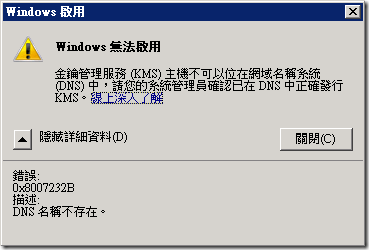
原來進行 Windows 啟用有兩種方式,第一種是透過 KMS 伺服器自動啟用,第二種是透過一個 Windows Script Host 指令碼(slmgr)手動進行啟用。
因為我是用大量授權的 Windows Server 2008 安裝光碟進行安裝的,所以才會預設必須在網域內先安裝 KMS 系統才能進行啟用。若你要用第一種作法啟用,可以下載 Volume Activation 2.0 Technical Guidance 文件回去研究。
而我採用的是第二種作法比較簡單,就是在「命令提示字元」下輸入以下指令:
這 裡的 xxxxx-xxxxx-xxxxx-xxxxx-xxxxx 指的就是你的 MAK (Multiple Activation Key) 序號,執行完後會出現以下畫面,就代表啟用成功了: 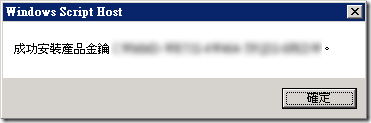
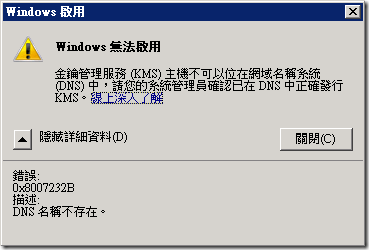
原來進行 Windows 啟用有兩種方式,第一種是透過 KMS 伺服器自動啟用,第二種是透過一個 Windows Script Host 指令碼(slmgr)手動進行啟用。
因為我是用大量授權的 Windows Server 2008 安裝光碟進行安裝的,所以才會預設必須在網域內先安裝 KMS 系統才能進行啟用。若你要用第一種作法啟用,可以下載 Volume Activation 2.0 Technical Guidance 文件回去研究。
而我採用的是第二種作法比較簡單,就是在「命令提示字元」下輸入以下指令:
slmgr -ipk xxxxx-xxxxx-xxxxx-xxxxx-xxxxx
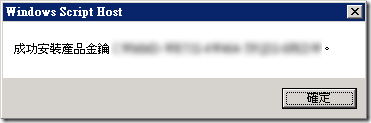
如果無法使用 [新增或移除程式] 功能解除安裝 2007 Office system,要如何手動解除安裝該系統
首先,確認您無法使用 [新增或移除程式] (或 [程式及功能]) 解除安裝 2007 Microsoft Office system
若要確認您無法使用 [新增或移除程式] (或 Windows Vista 中的 [程 式及功能]) 解除安裝 2007 Microsoft Office system,請依照下列步驟執行。若為 Windows XP 或 Windows Server 2003:
- 按一下 [開始], 按一下 [執行],然後在 [開啟] 方塊中輸入 control appwiz.cpl,然後按下 ENTER。
- 從 應用程式清單中按一下以選取 2007 Office system 產品,然後按一下 [移除]。
- 按一下 [開始],在 [搜尋] 方塊中輸入 prgrams and features,然後按下 ENTER。
- 從已安裝產品的清單中按一下以選取要解除安裝的產品,然後從顯示可用工作的列 中按一下 [解除安裝/變更]。
如果 [新增或移除程式] 未解除安裝 2007 Microsoft Office system,請使用此替代方法來解除安裝
請只在 [新增或移除程式] 方法無效時,才使用此方法。使用此方法不會完全解除安裝 2007 Microsoft Office system。使用此方法後,您可重新安裝 2007 Microsoft Office system。注意 您必須以電腦系統管理員的使用者帳戶登入 Windows,才能完成此方法。如果這是您的個人電腦,您可能已經以系統管理員帳戶登入。如果這部電腦是網路的一部分,您可能必須尋求系統管理員的協 助。若要確認您是否以電腦系統管理員的使用者帳戶登入 Windows,請造訪下列 Microsoft 網站:
http://support.microsoft.com/gp/admin (http://support.microsoft.com/gp/admin)
在無法使用 [新增或移除程式] 功能解除安裝 2007 Microsoft Office system 的狀況下,若要解除安裝現有的該系統,請依照下列步驟執行:步驟 1:移除 2007 Microsoft Office system 的其餘 Windows Installer 套件:
- 按一下 [開始],按一下 [執行],輸入 installer, 然後按一下 [確定]。
這個程序會開啟 %windir%\Installer 資料夾。 - 在 [檢視] 功能表上,按一下 [詳細資料]。
重要 若要在 Windows Vista 中使用 [檢視] 功能表,您必須先按 ALT 鍵顯示功能表列,然後按一下 [檢視] 功能表。 - 在 [檢視] 功能表上,按一下 [選擇詳細資料]。
- 按 一下以選取 [主旨] 核取方塊,在 [選 取欄位的寬度 (以像素為單位)] 方塊中輸入 340,然後按一下 [確定]。
注意 這可能需要花費幾分鐘的時間,所有 .msi 檔案旁邊才會出現主旨。 - 若為 Windows XP 或 Windows Server 2003,請在 [檢視] 功能表上,指向 [排列圖示依], 然後按一下 [主旨]。
若為 Windows Vista,請在 [檢視] 功能表上,指向 [排序方式], 然後按一下 [主旨]。在 Windows Vista 中,[使用者帳戶控制] 對話方塊可能會顯示下列警告:看到此警告訊息時,請按一下 [允許]。無法辨識的程式想要存取您的電腦 - 對於每個主旨為「Microsoft Office Product_Name 2007」的 .msi 檔案,用滑鼠右鍵按一下 .msi 檔案,然後按一下 [解除安裝]。
注 意Product_Name 是 2007 Microsoft Office 產品名稱的預留位置。
步驟 2:停止 Office 來源引擎服務:
- 若為 Windows XP 和 Windows Server 2003,請依序按一下 [開始]、[執行],在 [開啟] 方塊中輸入services.msc, 然後按一下 [確定]。
若為 Windows Vista,請依序按一下 [開始]、[開始搜尋], 輸入 services.msc,然後按下 ENTER。摺 疊此圖像展開此圖像![[開始] 按鈕 [開始] 按鈕](http://support.microsoft.com/library/images/support/kbgraphics/Public/EN-US/VistaStartButton.jpg)
- 在 [服務] 視窗中,判斷 Office Source Engine 服務是否正在執行。如果這項服務正在執行,請用滑鼠右鍵按一下 [Office Source Engine],然後按一下 [停止]。
- 關閉 [服務] 視窗。
步驟 3:移除所有剩餘的 2007 Microsoft Office 安裝資料夾
- 若為 Windows XP 和 Windows Server 2003,請依序按一下 [開始]、[執行],在 [開啟] 方塊中輸入 %CommonProgramFiles%\Microsoft Shared,然後按一下 [確定]。
若為 Windows Vista,請依序按一下 [開始]、[開始搜尋], 輸入 %CommonProgramFiles%\Microsoft Shared, 然後按下 ENTER。摺 疊此圖像展開此圖像![[開始] 按鈕 [開始] 按鈕](http://support.microsoft.com/library/images/support/kbgraphics/Public/EN-US/VistaStartButton.jpg) 注意在執行 64 位元版本的 Windows Vista 電腦上,請輸入 %CommonProgramFiles(x86)%\Microsoft,然後按下 ENTER。
注意在執行 64 位元版本的 Windows Vista 電腦上,請輸入 %CommonProgramFiles(x86)%\Microsoft,然後按下 ENTER。 - 如果 下列資料夾存在,請刪除它們:
- Office12
- Source Engine
- 若 為 Windows XP 和 Windows Server 2003,請依序按一下 [開始]、[執行],輸入 %ProgramFiles%\Microsoft Office,然後按一下 [確定]。
注意 在執行 64 位元版本的 Windows XP 電腦上,輸入 %ProgramFiles(x86)%\Microsoft Office,然後按下 ENTER。
若為 Windows Vista,請依序按一下 [開始]、[開始搜尋], 輸入 %ProgramFiles%\Microsoft Office ,然後按下 ENTER。摺疊此圖像展開此圖 像![[開始] 按鈕 [開始] 按鈕](http://support.microsoft.com/library/images/support/kbgraphics/Public/EN-US/VistaStartButton.jpg) 注意在執行 64 位元版本的 Windows Vista 的電腦上,請輸入 %ProgramFiles(x86)%\Microsoft Office,然後按下 ENTER。
注意在執行 64 位元版本的 Windows Vista 的電腦上,請輸入 %ProgramFiles(x86)%\Microsoft Office,然後按下 ENTER。 - 在每個硬碟的根資料 夾中,找出並開啟 MSOCache 資料夾。如果您沒有看到 MSOCache 資料夾,請依照下列步驟執行:
- 開啟 Windows 檔案總管,然後按一下 [工具] 功能表上的 [資料夾選項] 。
- 按一下 [檢視] 索引標籤。
- 在 [隱藏檔案和資料夾] 下的 [進階設定] 窗格中,按一下 [顯示隱藏的檔案及資料夾]。
- 按 一下以取消選取 [隱藏保護的作業系統檔案] 核取方塊,然後按一下 [確定]。
- 開啟 drive_letter:\MSOCache\All Users 資料夾,然後刪除所有在資料夾名稱中有下列文字的資料夾:0FF1CE)-注 意 此文字包含代表字母「O」和「I」的零和一。
步驟 4:移除所有剩餘的 2007 Microsoft Office 安裝檔案
- 若為 Windows XP 和 Windows Server 2003 下,請依序按一下 [開始]、Run,輸入 %appdata%\microsoft\templates, 然後按一下 [確定]。
若為Windows Vista,請依序按一下 [開始]、[開始搜尋], 輸入 %appdata%\microsoft\templates,然後按下 ENTER。摺 疊此圖像展開此圖像![[開始] 按鈕 [開始] 按鈕](http://support.microsoft.com/library/images/support/kbgraphics/Public/EN-US/VistaStartButton.jpg)
- 刪除下列檔案:
- Normal.dotm
- Normalemail.dotm
- 若 為 Windows XP 和 Windows Server 2003,請依序按一下 [開始]、[執行],輸入 %appdata%\microsoft\document building blocks\Language_ID,然後按一下 [確定] 。
若為Windows Vista,請依序按一下 [開始]、[開始搜尋], 輸入 %appdata%\microsoft\document building blocks\Language ID,然後按下 ENTER。摺 疊此圖像展開此圖像![[開始] 按鈕 [開始] 按鈕](http://support.microsoft.com/library/images/support/kbgraphics/Public/EN-US/VistaStartButton.jpg)
注意事項- 如果您因為此資料夾不存在而無法 開啟,請執行步驟 6。
- Language_ID 是一個四位數的預留位置,代表 2007 Office system 的語言。例如,如果您使用英文版的 2007 Microsoft Office system,Language_ID 值則為 1033。若 Language_ID 不明,請輸入 %appdata%\microsoft\document building blocks,然後在該位置中開啟子資料夾。
- 刪除 Building blocks.dotx 檔案。
- 若為 Windows XP 和 Windows Server 2003,請依序按一下 [開始]、[執行],輸入 %temp%,然後按一下 [確定]。
若 為 Windows Vista 下,請依序按一下 [開始]、[開始搜尋], 輸入 %temp%,然後按下 ENTER。摺 疊此圖像展開此圖像![[開始] 按鈕 [開始] 按鈕](http://support.microsoft.com/library/images/support/kbgraphics/Public/EN-US/VistaStartButton.jpg)
- 在 [編輯] 功能表上,按一下 [全選]。
- 在 [檔案] 功能表上,按一下 [刪 除]。
- 若為 Windows XP 和 Windows Server 2003,請依序按一下 [開始]、[執行],輸入 %AllUsersprofile%\Application Data\Microsoft\Office\Data ,然後按一下 [確定]。
若 為 Windows Vista,請依序按一下 [開始]、[開始搜尋], 輸入 %AllUsersprofile%\Application Data\Microsoft\Office\Data ,然後按下 ENTER。摺 疊此圖像展開此圖像![[開始] 按鈕 [開始] 按鈕](http://support.microsoft.com/library/images/support/kbgraphics/Public/EN-US/VistaStartButton.jpg)
- 僅刪除 Opa12.dat 檔案。
步驟 5:移除 2007 Microsoft Office system 的登錄子機碼
重要 這個章節、方法或工作包含的步驟會告訴您要如何修改登錄。然而,如果登錄修改錯誤,可能會發生嚴重的問題。因此,請確定小心執行下列步驟。為加強保護,修 改登錄之前,請務必將它備份起來。如果發生問題,您就可以還原登錄。如需有關如何備份和還原登錄的詳細資訊,請按一下下面的文件編號,檢視 「Microsoft 知識庫」中的文件:322756 (http://support.microsoft.com/kb/322756/ ) 如何在 Windows XP 中備份及還原登錄
- 如果有 2007 Microsoft Office system 的登錄子機碼,請找出並刪除。如果要執行這項操作,請依照下列步驟執行:
- 若為 Windows XP 和 Windows Server 2003,請依序按一下 [開始]、[執行],輸入 regedit, 然後按一下 [確定]。
若為 Windows Vista,請依序按一下 [開始]、[開始搜尋], 輸入 regedit,然後按一下 [確 定]。摺 疊此圖像展開此圖像![[開始] 按鈕 [開始] 按鈕](http://support.microsoft.com/library/images/support/kbgraphics/Public/EN-US/VistaStartButton.jpg)
- 按一下下列子機碼:HKEY_CURRENT_USER\Software\Microsoft\Office\12.0
- 在 [檔案] 功能表上,按一下 [匯出],輸入 DeletedKey01, 然後按一下 [儲存]。
- 在 [編輯] 功能表上,按一下 [刪除], 然後按一下 [是] 以確認刪除。
- 對下列清單中 的各個登錄子機碼,重複步驟 1a 至 1d。針對各個子機碼,將匯出機碼的名稱變更一個數字。
例如,為第二個機碼輸入 DeletedKey02,為第三個機碼輸入 DeletedKey03, 依此類推。
注意 在下列登錄機碼中,星號字元 (*) 代表子機碼名稱中一或多個字元。
32 位元版本的 Microsoft Windows:- HKEY_CURRENT_USER\Software\Microsoft\Office\12.0
- HKEY_LOCAL_MACHINE\SOFTWARE\Microsoft\Office\12.0
- HKEY_LOCAL_MACHINE\SOFTWARE\Microsoft\Office\Delivery\SourceEngine\Downloads\*0FF1CE}-*
- HKEY_LOCAL_MACHINE\SOFTWARE\Microsoft\Windows\CurrentVersion\Uninstall\*0FF1CE*
- HKEY_LOCAL_MACHINE\SOFTWARE\Microsoft\Windows\CurrentVersion\Installer\UpgradeCodes\*F01FEC
- HKEY_LOCAL_MACHINE\SOFTWARE\Microsoft\Windows\CurrentVersion\Installer\UserData\S-1-5-18\Products\*F01FEC
- HKEY_LOCAL_MACHINE\SYSTEM\CurrentControlSet\Services\ose
- HKEY_CLASSES_ROOT\Installer\Features\*F01FEC
- HKEY_CLASSES_ROOT\Installer\Products\*F01FEC
- HKEY_CLASSES_ROOT\Installer\UpgradeCodes\*F01FEC
- HKEY_CLASSES_ROOT\Installer\Win32Assemblies\*Office12*
- HKEY_CURRENT_USER\Software\Microsoft\Office\12.0
- HKEY_LOCAL_MACHINE\SOFTWARE\Wow6432Node\Microsoft\Office\12.0
- HKEY_LOCAL_MACHINE\SOFTWARE\Wow6432Node\Microsoft\Office\Delivery\SourceEngine\Downloads\*0FF1CE}-*
- HKEY_LOCAL_MACHINE\SOFTWARE\Wow6432Node\Microsoft\Windows\CurrentVersion\Uninstall\*0FF1CE*
- HKEY_LOCAL_MACHINE\SOFTWARE\Wow6432Node\Microsoft\Windows\CurrentVersion\Installer\UpgradeCodes\*F01FEC
- HKEY_LOCAL_MACHINE\SOFTWARE\Wow6432Node\Microsoft\Windows\CurrentVersion\Installer\UserData\S-1-5-18\Products\*F01FEC
- HKEY_LOCAL_MACHINE\SYSTEM\CurrentControlSet\Services\ose
- HKEY_CLASSES_ROOT\Installer\Features\*F01FEC
- HKEY_CLASSES_ROOT\Installer\Products\*F01FEC
- HKEY_CLASSES_ROOT\Installer\UpgradeCodes\*F01FEC
- HKEY_CLASSES_ROOT\Installer\Win32Assemblies\*Office12*
- 若為 Windows XP 和 Windows Server 2003,請依序按一下 [開始]、[執行],輸入 regedit, 然後按一下 [確定]。
- 找 出下列登錄子機碼:HKEY_LOCAL_MACHINE\SOFTWARE\Microsoft\Windows\CurrentVersion\Uninstall注意 在執行 64 位元版本的 Windows 電腦上,請改為找出下列登錄子機碼:HKEY_LOCAL_MACHINE\SOFTWARE\Wow6432Node\Microsoft\Windows\CurrentVersion\Uninstall
- 在 [檔案] 功能表上,按一下 [匯出],輸入 UninstallKey01, 然後按一下 [儲存]。
- 在步驟 2 中找到的 Uninstall 子機碼下,按一下各個子機碼,然後判斷是否已指派下列值給該子機碼:
- 名稱:UninstallString
- 資 料:file_name path\Office Setup Controller\Setup.exe path
注 意 在這個範例中,file_name 是安裝程式名稱的預留位置,而 path 是檔案路徑的保留位置。
- 如 果子機碼包含步驟 4 中所述的名稱和資料,按一下 [編輯] 功能表上的 [刪除]。否則請執行步驟 4。
- 重複步驟 4 和 5,直到您找到並刪除符合步驟 4 中所述的名稱和資料的所有子機碼為止。
- 關閉「登錄編輯程式」。
步 驟 6:重新啟動電腦
重新啟動電腦。如果解除安裝成功,則您已完成作業,可依需要立即重新安裝 2007 Microsoft Office system。如果解除安裝未成功,請前往<下一個步驟>一節。其他登錄資訊
UserInfo 子機碼:HKEY_CURRENT_USER\Software\Microsoft\Office\Common\UserInfo
Windows Server 2003 和舊版 Windows Server 的 Shadow 子機碼:HKEY_LOCAL_MACHINE\Software\Microsoft\Windows NT\CurrentVersion\Terminal Server\Install\Software\Microsoft\Office\12.0
Windows Server 2008 的 Shadow 子機碼:HKEY_LOCAL_MACHINE\Software\Microsoft\Windows NT\CurrentVersion\Terminal Server\Install\Software
2010年5月14日 星期五
Unknown Device Identifier
Freeware
Unknown Device Identifier enables you to identify the yellow question mark labeled Unknown Devices in Device Manager. And reports you a detailed summary for the manufacturer name, OEM name, device type, device model and even the exact name of the unknown devices. With the collected information, you might contact your hardware manufacturer for support or search the Internet for the corresponding driver with a simple click. With this utility, you might immediately convert your unidentified unknown devices into identified known devices and find proper driver on the Internet and contact the hardware device manufacturer or vender. Known devices recognized by Microsoft Windows will also be analyzed independent of the operating system.You are suggested to do a thorough driver backup with My Drivers after you have identified all the unknown devices with their proper device drivers software installed.
Supported OS: Windows 95, Windows 98, Windows 98SE, Windows Me, Windows 2000, Windows XP, Windows Server 2003, Windows Server 2008, Windows Vista, and Windows 7. Future OS are supported via the online update. You might even run the small freeware utility from CD or floppy.
Features
- Identify USB 1.1/2.0/3.0 Device
- Identify IEEE 1394 Device
- Identify ISA Plug&Play Device
- Identify AGP Bus Device
- Identify PCI, PCI-E, eSATA Device
- Multilingual interface: English, French
- Find Drivers for Hardware Devices
- Contact Hardware Vender directly
- Save or Print Hardware information
Screen shots
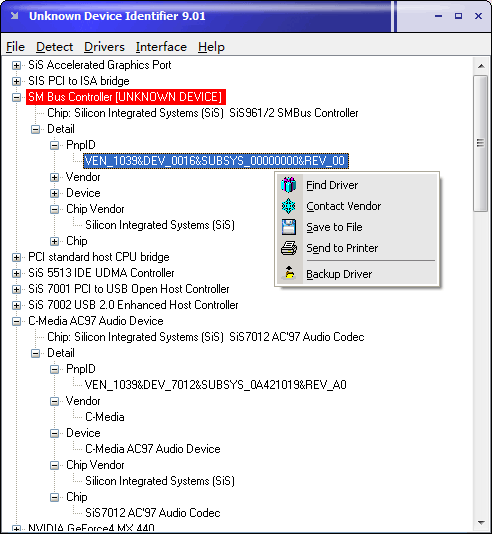
Download "Unknown Device Identifier"
Unknown Device Identifier 7.00
From Huntersoft Download Now (HTTP) Size: 948KB (971,455 bytes)
Unknown Device Identifier 7.00
From Huntersoft Download Now (HTTP) Size: 948KB (971,455 bytes)
Notice
- Backup drivers after identified them all and installed their proper drivers with "My Drivers" Professional
- Press F3 to find driver for the selected hardware device by performing a search on the Internet
- Press F4 to contact the manufacturer or vender of the selected hardware device by visiting the website
正版DVD無限複製
HandBrake 0.9.4: Released! or: Not Dead, Just Pining for the Fjords.
Monday, Nov 23, 2009"Creation comes out of imperfection."
There's an old proverb in the video encoding world: "Speed, size, quality: pick two." It means that you always have to make a trade-off between the time it takes to encode a video, the amount of compression used, and the picture quality. Well, this release of HandBrake refuses to compromise. It picks all three.
Download it now.
x264 A large portion of these speed, size, and quality improvements come to us for free, from the x264 project. The past year, like every year, has seen some massive improvements for that video encoding engine. As always, it has been further hand-optimized for better performance. But it has also gained new features like macroblock tree rate control and weighted P-Frame prediction. The end result? Better picture quality, at a smaller size, faster.
So, if x264 alone gives us smaller, better, faster encodes...what have HandBrake's developers been doing over the past year?
Oh, all sorts of things :-)
New build system HandBrake has a new, much improved compilation system, which allows easy 64-bit and parallel builds, as well as providing easy extendability for future improvements to the application. 64-bit builds tend to perform approximately 10% better than their 32-bit brethren. There is no Snow Leopard magic here: the performance gains can also be realized on Intel Macs running 10.5, as well as Linux systems.
Soft subtitles HandBrake can now include subtitle tracks that can be turned on and off, instead of rendering them onto the video track permanently (which also reduces video compression). This means you can include Closed Captioning data from DVDs and TV broadcasts, or find SRT text subtitle files on the 'net and include them. When using the Matroska container, you can also store the graphical subtitle images (VobSubs) from a DVD as a separate track. An added benefit is that multiple subtitle tracks can be included in the same output video.
Live preview Ever wished you could test HandBrake settings before spending hours on a full encode? Now, you can.
The picture settings and preview sheet has been broken out into a filters and picture settings inspector, and a preview window. The preview window can show you still frames from your source, like always. But it also lets you start to encode a short clip from the current preview with the currently selected settings, and view the results right there inside of HandBrake.
Better input support, for DVD and non-DVD sources alike HandBrake now uses a better DVD reading library called libdvdnav. This means it can now read some DVDs it had trouble with before, and it can also select different angles on a DVD. As well, some bugs in underlying libraries have been patched.
For non-DVD sources, HandBrake now offers improved transport stream support, especially for high definition sources. A number of decoding bugs have been resolved as well, so Windows users will no longer need fear AAC audio, nor Mac users fear VC-1 video.
Constant quality encoding No more looking for the perfect bitrate for a source--HandBrake is migrating to quality-based encoding. This means that instead of telling encoders to use a specific size and vary quality to meet it, we tell the encoder to vary size to meet a given quality level. Overall quality improves, since bits are spent only when they are needed, and are saved when they are not. While this means output size is somewhat unpredictable, the results in picture quality speak for themselves.
As part of this change, the quality slider has been made more prominent, and now works off the quality values used by the video encoders, instead of a confusing, custom, percentage scale.
Another result is that 2-pass encoding is not needed. A single pass at a constant quality provides just as much compression efficiency as two passes at an average bitrate.
Presets There are no more presets for the PSP, PS3, or Xbox 360. Quite frankly, they didn't work well. None of the development team members own the devices, so testing was minimal and support was nonexistent. Keeping up with the firmware vagaries and ambiguous specifications of these devices was not fun--we get enough of that from Apple's kit, and those we all have around to test on. The new "Normal" preset should work perfectly fine on any device that supports standard Main Profile H.264 with AAC-LC audio in an MP4 file, which the PS3 and 360 ostensibly do.
There are no more Film, Animation, or Television presets. Instead of a confusing series of content-targeted presets, there is now a single, constant quality, High Profile preset with automated filtering and all the H.264 bells and whistles. This preset should work on the PS3 and 360 too, although we make no promises.
It is now possible to import individual presets in all the graphical interfaces, and to export them as well, in the Mac and Linux GUIs.
Focus on what we do best As we've had on our roadmap for quite awhile now, one of our goals for version 0.9.4 was to refocus on HandBrake's key strengths and to remove dead weight. As part of this process, several containers and a codec have been removed from HandBrake.
AVI: AVI is a rough beast. It is obsolete. It does not support modern container features like chapters, muxed-in subtitles, variable framerate video, or out of order frame display. Furthermore, HandBrake's AVI muxer is vanilla AVI 1.0 that doesn't even support large files. The code has not been actively maintained since 2005. Keeping it in the library while implementing new features means a very convoluted data pipeline, full of conditionals that make the code more difficult to read and maintain, and make output harder to predict. As such, it is now gone. It is not coming back, and good riddance.
OGG/OGM: HandBrake's OGM muxer is just as out of date. It hasn't been actively maintained in years either, and it too lacks support for HandBrake's best features. It requires conditionals to work around missing functionality too...only this one gets tested so infrequently the conditionals were never even put in the code, so it just fails when you try to do anything advanced. This one is not coming back either. And yes, we're aware of HTML 5. For patent-free muxing, HandBrake still has Matroska, which is a much better container anyway.
XviD: HandBrake, these days, is almost entirely about H.264 video, aka MPEG-4 Part 10. This makes it rather...superfluous to include two different encoders for an older codec, MPEG-4 Part 2. When choosing between FFmpeg's and XviD's, it came down to a matter of necessity. We need to include libavcodec (FFmpeg) for a bunch of other parts of its API, like decoding. Meanwhile, XviD's build system causes grief (it's the most common support query we get about compiling, after x264's requirement of yasm). Since we mainly use MPEG-4 Part 2 for testing/debugging, and recommend only H.264 for high quality encodes, Xvid's undisputed quality edge over FFmpeg's encoder is inconsequential, while FFmpeg's speed edge over XviD is important to us.
But wait, there's more! Audio-video synchronization has been further improved.
HandBrake can now pass-through DTS audio from a source when encoding to the Matroska container, just like it has previously for AC3 audio.
Mac users can now encode AAC audio using OS X's Core Audio, rather than using the open source libfaac. Core Audio offers far superior audio quality.
A new custom anamorphic mode allows precise control of all parameters, for power users.
Decomb now offers an optional, slower, better quality deinterlacing method called EEDI2.
Library updates for (besides x264) FFmpeg, libtheora (1.1), libmp4v2, libfaac/faad, libvorbis, and libmkv.
Of course, there have also been countless improvements to the user interfaces, and many technical changes under the hood to improve things like sample interleaving and framerate shaping.
For a more technical summary of the changes since 0.9.3, please see the NEWS file in the SVN repository. A complete list of the more than one thousand changes since 0.9.3 is also available.
HandBrake 0.9.3: Released!
Sunday, Nov 23, 2008"The trick is to combine your waking rational abilities with the infinite possibilities of your dreams. Because, if you can do that, you can do anything."
Download it now.
Sorry it's been so long, but we think you'll all agree this release of HandBrake was worth the wait. Where to begin?
Universal input HandBrake is no longer limited to DVDs: it will now accept practically any type of video as a source. This massive enhancement was achieved by tapping into the power of libavcodec and libavformat from the FFmpeg project.
Linux GUI There is now an official GTK graphical interface for Linux, available as a binary for Ubuntu. This is the real deal, interacting directly with HandBrake's core library instead of just putting a pretty face on a command line interface. It has full feature parity with the Mac interface.
Video quality The x264 project has really come into its own this year, and HandBrake 0.9.3 integrates the latest improvements to the H.264 encoding library. Picture quality has enhanced dramatically through the use of psychovisual rate distortion and adaptive quantization, and there have been significant speed optimizations.
Audio flexibility HandBrake now offers total control over multiple audio tracks.
No more internal DVD decryption Yeah, we know, no one reading this is going "Oh wow, no more DVD decryption--what a great new feature!" but...deal. HandBrake will dynamically load VLC's copy of libdvdcss if you have it in your Applications folder in Mac OS X, and if you're on Linux, and you want to live on the wild side, you can install libdvdcss on your system and get the same effect.
Translation of the last paragraph from nerdese:
We're not about to stop you from choosing to decrypt DVDs. If you're on a Mac, and you have VLC 0.9.x installed, you won't even notice the internal capability's gone. If you're on Linux, all you have to do is install a library.
Persistent queues When queueing up a bunch of videos to encode, you need no longer fear a crash in HandBrake's graphical interfaces. Queued jobs are cached to disk for safekeeping between sessions.
New, better organized presets (Be sure to run "Update Built-In Presets" from the Presets menu!) The presets are now "nested" in folders and have evolved. Notably, there is a new Apple "Universal" preset, designed to play and look good doing so on anything from an iPod Nano to an AppleTV.
There have been many changes to most of them. Please be aware that most presets now use different settings. This means most of them are not suited for benchmarking 0.9.3 against 0.9.2. For example, the AppleTV preset is slower because it is now quality based, and produces much more efficient output. The Normal preset uses psychovisual rate distortion. The High Profile presets use psychovisual trellising. All of these setting changes can influence encoding time and output file size.
For comparison purposes, there are several presets in the Apple->Legacy folder (the old iPod High-Rez, the old AppleTV, and the old iPhone presets) which remain unchanged since 0.9.2.
Audio-video synchronization HandBrake should now keep lip-synch as well as a DVD player can.
Decomb filter HandBrake now offers a decomb filter, in the style of AviSynth's. It is a deinterlacer that can be left on all the time without degrading picture quality, because it only deinterlaces video when it visibly needs to be.
Multi-threaded deinterlacing The "Slow" and "Slower" filters, as well as the new decomb filter, will now take advantage of as many processors as you can throw at them.
"Same as source framerate" really is the same as the source framerate HandBrake now, by default, passes through the exact video framerate of the source instead of smoothing to a constant rate, which could lead to frames being duplicated or dropped.
Theora video encoding HandBrake now can encode video using the Theora codec.
Updated libraries Besides x264, updated libraries include libsamplerate, libogg, xvidcore, libmpeg2, lame, faac, and ffmpeg's libavcodec, libavformat, and libswscale.
Massive improvements to all interfaces As hard as it might be to believe, the changes listed above are only the tip of the iceberg. A much longer list is available, but even that is only a brief summary. There have been well over 600 changes to HandBrake's code base since 0.9.2, including hundreds of bug fixes, and a thorough log can be found on the Trac.
KON-BOOT UPDATES 2010
| :: About Kon-Boot | |||||||||||
Kon-Boot is an prototype piece of software which allows to change contents of a linux kernel (and now Windows kernel also!!!) on the fly (while booting). In the current compilation state it allows to log into a linux system as 'root' user without typing the correct password or to elevate privileges from current user to root. For Windows systems it allows to enter any password protected profile without any knowledge of the password. It was acctually started as silly project of mine, which was born from my never-ending memory problems :) Secondly it was mainly created for Ubuntu, later i have made few add-ons to cover some other linux distributions. Finally, please consider this is my first linux project so far :) Entire Kon-Boot was written in pure x86 assembly, using old grandpa-geezer TASM 4.0. Additional notes:
| |||||||||||
| :: Hot Updates - Kon-Boot for Windows!!! HOT | |||||||||||
As one of my past projects for KryptosLogic Kon-Boot was moved to Windows platforms. So now it provides support for Microsoft Windows systems and also the Linux systems listed in the next sections. Kon-Boot for Windows enables logging in to any password protected machine profile without without any knowledge of the password. This tool changes the contents of Windows kernel while booting, everything is done virtually - without any interferences with physical system changes. So far following systems were tested to work correctly with Kon-Boot (however its quite possible other versions of listed Windows systems may be suitable as well):
You can download this Kon-Boot version below in the download section. No special usage instructions are required for Windows users, just boot from Kon-Boot CD/Floppy, select your profile and put any password you want. You lost your password? Now it doesnt matter at all :-) |
2010年5月11日 星期二
拯救USB Data
Accidentally deleted an important file? Lost something important when your computer crashed? No problem! Recuva recovers files deleted from your Windows computer, Recycle Bin, digital camera card, or MP3 player. And it's free!
修復CD Software
| Latest Version | 4.4 | ||
| This Version Downloads | 117,165 | ||
| All Versions Downloads | 672,685 | ||
| File Size | 405,592 bytes | ||
| File Date | 14 January 2010 | ||
| File Name | UnstopCpy_4_4_Win2K_UP_Setup.exe | ||
| Languages Supported | English, (Hungarian), Nederlands (Dutch), Deutsch (German), Français (French), Romana (Romanian), Español (Spanish), Çѱ¹¾î (Korean), Ðóññêèé (Russian), Italian (Italian), عربي (Arabic), Áúëãàðñêè (Bulgarian), polski (Polish), Türkçe (Turkish), Português (Portuguese), Norsk (Norwegian), Indonesia (Indonesian), Hrvatski (Croatian), Tiếng Việt (Vietnamese), svenska (Swedish), Português Brasileiro (Brazilian_Portuguese), עברית (Hebrew) | ||
| Download Time |
| ||
| Choose Your Download |
| Program Description |
Recovers files from disks with physical damage. Allows you to copy files from disks with problems such as bad sectors, scratches or that just give errors when reading data. The program will attempt to recover every readable piece of a file and put the pieces together. Using this method most types of files can be made useable even if some parts of the file were not recoverable in the end. The program can be used as a daily backup system using its batch mode functions. A list of transfers can be saved to a file and then run from the command line to perform the same batch of transfers on a regular basis without having to use the GUI interface. The program supports command line parameters which allow the application to be run from schedulers or scripts so it can be fully integrated into daily server tasks. |
Norton Power Eraser
| |||
| If you have become the victim of crimeware that regular virus scans can't detect, use the Norton Power Eraser to target and eliminate them. Download Instructions:
Because the Norton Power Eraser uses aggressive methods to detect these threats, there is a risk that it can select some legitimate programs for removal. You should use this tool very carefully, and only after you have exhausted other options. | |||
OutlookPasswordDecryptor
OutlookPasswordDecryptor is the FREE tool to instantly recover lost password for all versions of Outlook Application. Different versions of Outlook store the password at different locations using different mechanism. OutlookPasswordDecryptor can decrypt all these passwords within fraction of second.
OutlookPasswordDecryptor works on wide range of platforms starting from Windows 2000 to Windows 7. It also support password recovery of passwords from all versions beginning with Outlook Express to latest version, Outlook 2010.
Here is the research article on 'Exposing the Secret of Decrypting Outlook Passwords'
OutlookPasswordDecryptor works on wide range of platforms starting from Windows 2000 to Windows 7. It also support password recovery of passwords from all versions beginning with Outlook Express to latest version, Outlook 2010.
Here is the research article on 'Exposing the Secret of Decrypting Outlook Passwords'
Downloading and converting videos from such services as YouTube, Daily Motion, Mega Video, Vimeo,
Youtube Converter & Downloader - Free FLV Converter!
Here you can download and convert videos from the following sites: youtube.com, dailymotion.com, megavideo.com, vimeo.com, twitvid.com, wat.tv, veoh.com, video.google.com, blip.tv, break.com, kontraband.com, facebook.com, livevideo.com (liveshows not supported), metacafe.com, liveleak.com, stagevu.com. Also, some adult sites are supported.2010年5月10日 星期一
為右鍵開啟自訂程式
F Context Tweaker 1.8
F Context Tweaker is a windows utility which allows Microsoft Windows Vista ® and Windows 7 ® users to edit , add and delete editable items from right click context menu in Vista ® and 7 ® .Note : F Context Tweaker can only be run in administrator mode. {i.e. Right Click and Click Run As Administrator}
You Can :
Edit and customize your context menu with this tool.
Features of F Context Tweaker include :- Add an executable or batch file command with icon and position in context menu.
- Add link to a webpage command with icon and position in context menu.
- Add a file with command < i.e. the executable which will run the file ex : Windows Media Player for mp3 files > with icon and position in context menu.
- Delete existing item which you added but don't like.
A FREE software solution for shrinking original DVDs onto recordable media.
DVDShrink is software to backup DVD discs. You can use this software in conjunction with DVD burning software of your choice, to make a backup copy of any DVD video disc.
DVDShrink will also burn your backup DVD, if you have installed the latest version of Nero. You can also download a demo version of Nero here. If you already possess alternative burning software and prefer to stick with it, then you can still use DVD Shrink. The output from DVDShrink can be saved as files on your hard drive, which you can then burn with software of your choice.
DVDShrink is free software. You should never pay for DVDShrink.
Specifications:
DVD Shrink - DVD Ripping and BackupLatest OFFICIAL Version - 3.2.0.15
Operating System Support - Windows 9x/2000/XP
License - Freeware
System Center Data Protection Manager 2010 Step By Step(轉自Jerry_IT資訊技術手札 )

System Center Data Protection Manager官方網站:
http://technet.microsoft.com/zh-tw/systemcenter/dm/default.aspx
System Center Data Protection Manager (DPM) 2010 是 Microsoft 針對 Windows 環境推出的最佳備份與還原解決方案,能為 Windows 伺服器及用戶端提供統合的資料保護。DPM 2010 以可調整、易管理且符合成本效益的方式,提供最佳的安全防護護以及大多數支援完善的還原案例 (可從磁碟、磁帶和雲端還原)。
新增功能:
- 使用用於建立保護、保留及警示排程之易於使用的精靈保護 Windows 用戶端 (不論用戶端處於線上或離線狀態)。單一的 DPM 伺服器可以保護超過 1,000 個的 Windows 用戶端,而使用者可以使用 Windows 檔案總管或 Microsoft Office 還原自己的資料。
- 保護 Microsoft Virtualization 平台,包含 Hyper-V R2 即時移轉/ 叢集共用磁碟區 (CSV) 設定。DPM 也可以從以主機為基礎的 VM 備份中還原單一檔案項目。
- 增強保護 SQL Server,擴充為每一個 DPM 伺服器超過 2,000 個的資料庫,以及針對每一個 SQL 執行個體提供新資料庫的自動保護。DBA 現在可以透過 SQL Server 的自助式復原公用程式還原自己的資料庫。
- 增強保護 Exchange Server,擴充為超過 40 TB 的電子郵件並且支援 Exchange 2010 資料庫可用性群組 (DAG) 以及 Exchange 2007 中的 CCR/SCR。
- 增強保護 SharePoint,不需復原 SharePoint 2010 的伺服器陣列且擴充為最多具有超過 1M 項目的 25TB 伺服器陣列。新的內容資料庫現在不需要系統管理員互動即可自動受到保護。
- DPM 2010 實為可供企業使用的產品,擴充至超過 100 個伺服器且每個 DPM 伺服器超過 80 TB,並且針對遠端可靠的保護及復原解決方案包含新的自動成長、自動修復、自動保護功能。
官方下載試用:
http://technet.microsoft.com/zh-tw/evalcenter/bb727240.aspx
- 64 位元版本
- 包括這些語言:中文 (簡體)、中文 (繁體)、英文、法文、德文、義大利文、日文、韓文、和西班牙文
| 支援的作業系統 | Windows Server 2008; Windows Server 2008 R2 |
| 必備套件 | .NET Framework 3.5 Service Pack 1 (SP1) Microsoft Visual C++ 2008 可轉散發套件 Windows PowerShell 2.0 |
- DPM 2010 必須安裝在 Windows Server 2008 或 Windows Server 2008 R2 64 位元的電腦上,該電腦位於在 2003 或更新模式下執行的 Active Directory 網域。
- DPM 2010 可以保護執行 32 位元或 64 位元 Windows Server 2003、2003 R2、2008 或 2008 R2 以及 Windows XP、Windows Vista 或 Windows 7 的電腦。
- 若要保護廣域網路 (WAN) 上的資料,所需的最低網路頻寬為 512 千位元/秒 (Kbps)。
環境介紹:
| 1 | Windows Server 2008 R2 Active Directory主機 |
| 2 | Windows Server 2008 R2 DPM安裝主機 |
安裝步驟:
開始安裝DPM2010,點選【安裝Data Protection Manager 】。

接受DPM軟體權約合約,勾選【我接受授權合約和條件】,按【確定】。

安裝Microsoft Visual VC++ 2008可轉散發套件。

DPM歡迎安裝精靈,按【下一步】。

檢查先決條件,基本上Windows Server 2008 R2可以通過先決條件,除了系統屬性必需儲存單一版本(SIS)元件,不過DPM安裝程式會幫你自動安裝完成,按【下一步】。

先決條件安裝完成後必須重新啟動系統,按【重新啟動】。

系統重新啟動後,再次開啟DPM安裝程式選單,點選【安裝Data Protection Manager 】進行安裝,出現DPM歡迎安裝精靈,一樣按【下一步】。

這一次檢查先決條件就不會有問題,按【下一步】。

產品註冊,輸入使用者名稱及公司名稱,按【下一步】。

安裝設定畫面,DPM程式檔案安裝路徑,預設路徑為C:\Program Files\Microsoft DPM,DPM必須使用到SQL Server 2008資料庫,若有已安裝好的資料庫可以選擇【使用現有的SQL Server 2008執行個體】,若無資料庫則選擇【使用專用的SQL Server MSDPM2010EVAL執行個體】,請注意一下空間需求,確定無誤後,按【下一步】。

安全性設定,密碼必需強度密碼,則密碼不會過期,按【下一步】。

是否加入Microsoft Update,建議選擇【當我檢查更新時使用Microsoft Update】,按【下一步】。

客戶意見選項,建議選擇【是,我要匿名參加此計畫】,按【下一步】。

設定值摘要檢查,若無誤的話,按【安裝】,DPM安裝程式則會自動安裝。

安裝DPM程式中,除了DPM 2010程式外,SQL Server 2008會安裝到SP1版本。

DPM 2010 & SQL Server 2008 SP1安裝完成,按【關閉】結束安裝。

開啟System Center Data Protection Manager軟體,如下圖所示。

2010年5月6日 星期四
Untangle v7.2 FTP 中文檔名亂碼 問題解決方法
在本機進入 terminal mode
執行 dpkg-reconfigure locales 將 zh_TW.BIG5 以及 zh_TW.UTF8 新增出來
然後用 vi 編輯 /etc/init.d/untangle-vm
在第三行加入 export LANG=zh_TW , 存檔後 reboot Untangle server
現在 FTP 亂碼的問題已經沒有了!
以上是小弟的心得, 跟大家分享一下!
執行 dpkg-reconfigure locales 將 zh_TW.BIG5 以及 zh_TW.UTF8 新增出來
然後用 vi 編輯 /etc/init.d/untangle-vm
在第三行加入 export LANG=zh_TW , 存檔後 reboot Untangle server
現在 FTP 亂碼的問題已經沒有了!
以上是小弟的心得, 跟大家分享一下!
2010年5月4日 星期二
首次執行Outlook 2007時出現登錄'VB Script DLL 失敗'
首次執行 Outlook 2007 時出現 "登錄 VB Script. DLL 失敗。請重新安裝或執行 Regsvr32.exe Vbscript.dll 來進行自行登錄。" 及 "作業失敗。" 之錯誤訊息, 導致無法啟動 Outlook 2007.
此問題之出現是跟 Windows 系統地區或系統語言之設定 (例如 中文-香港特別行政區或 英文-美國) 與所安裝的 Office 2007 本身之語言 (繁體中文-台灣版) 兩者不相容有關.
[解決方法 1 - 適合安裝後]
變更 Office 的 "主要編輯語言" 設定值以配合所安裝的 Office 2007 本身之語言.
執行 "Microsoft Office 2007 語言設定" 修改語言: (以 Vista 選單為例) 開始功能表
> 所有程式 > Microsoft Office > Microsoft Office 工具 > Microsoft Office 2007 語言設定
將 "主要編輯語言" 改為 "中文 (台灣)" (即與所安裝的 Office 2007 本身之語言相同) 後再按 "確定" 離開, 在彈出的警告對話方塊中按 "是".
註: 安裝 Outlook 2007 時必須選取 "Office 工具" 底下的 "語言設定工具" 元件
(或使用預設的安裝選項), 才會出現上述選單, 否則要執行 Office 的安裝程式, 自行新增這個元件.
[解決方 法 2 - 適合安裝前]
變更 Windows 的 "系統地區設定" 以配合所安裝的 Office 2007 本身之語言.
在安裝 Office 之前, 先到控制台修改 "系統地區設定": (以 Vista 選單為例) 開始功能表 > 控制台 > 時鐘、語言和區域 > 地區及語言選項 > 系統管理 頁籤
按下 "變更系統地區設定..." 將目前的系統地區設定改為 "中文 (台灣)" (即與所安裝的 Office 2007 本身之語言相同) 後再按 "確定" 離開, 接受要求重新啟動電腦, 然
後才安裝 Office.
此問題之出現是跟 Windows 系統地區或系統語言之設定 (例如 中文-香港特別行政區或 英文-美國) 與所安裝的 Office 2007 本身之語言 (繁體中文-台灣版) 兩者不相容有關.
[解決方法 1 - 適合安裝後]
變更 Office 的 "主要編輯語言" 設定值以配合所安裝的 Office 2007 本身之語言.
執行 "Microsoft Office 2007 語言設定" 修改語言: (以 Vista 選單為例) 開始功能表
> 所有程式 > Microsoft Office > Microsoft Office 工具 > Microsoft Office 2007 語言設定
將 "主要編輯語言" 改為 "中文 (台灣)" (即與所安裝的 Office 2007 本身之語言相同) 後再按 "確定" 離開, 在彈出的警告對話方塊中按 "是".
註: 安裝 Outlook 2007 時必須選取 "Office 工具" 底下的 "語言設定工具" 元件
(或使用預設的安裝選項), 才會出現上述選單, 否則要執行 Office 的安裝程式, 自行新增這個元件.
[解決方 法 2 - 適合安裝前]
變更 Windows 的 "系統地區設定" 以配合所安裝的 Office 2007 本身之語言.
在安裝 Office 之前, 先到控制台修改 "系統地區設定": (以 Vista 選單為例) 開始功能表 > 控制台 > 時鐘、語言和區域 > 地區及語言選項 > 系統管理 頁籤
按下 "變更系統地區設定..." 將目前的系統地區設定改為 "中文 (台灣)" (即與所安裝的 Office 2007 本身之語言相同) 後再按 "確定" 離開, 接受要求重新啟動電腦, 然
後才安裝 Office.
2010年5月3日 星期一
簡單Software檢查CPU是否符合Virtualization 或Hyper-V
SecurAble probes the system's processor to determine the presence, absence and operational status of three modern processor features:
- 64-bit instruction extensions,
- Hardware support for detecting and preventing
the execution of code in program data areas, ... and - Hardware support for system resource “virtualization.”
Windows SteadyState 2.5
Overview
Brief Description
Windows® SteadyState™ 2.5 is now available on Windows XP and Windows Vista. Whether you manage computers in a school computer lab or an Internet café, a library, or even in your home, Windows SteadyState helps make it easy for you to keep your computers running the way you want them to, no matter who uses them.
Windows SteadyState runs on genuine copies of Windows XP Professional, Windows XP Home Edition, Windows XP Tablet PC Edition, Windows Vista Business, Windows Vista Ultimate, Windows Vista Home Basic, Windows Vista Home Premium, and Windows Vista Starter. And, Windows SteadyState is offered free of charge to Windows Genuine Advantage customers!
Validation Required
Before Windows SteadyState can be installed, you are required to validate that your computer is running genuine Microsoft Windows. As described in the privacy statement, Microsoft will not use the information collected during the validation process to identify or contact you. By running genuine Microsoft Windows®, you can download and install Windows SteadyState, as well as enable certain product features and obtain non-security updates and product support from Microsoft. For more information, see the Windows Genuine Advantage Web site.
SteadyState Helps Make it Easier to Manage Your Shared Computers Shared computers are commonly found in schools, Internet and gaming cafés, libraries, and community centers. It is increasingly common for owners, teachers, or non-technical personnel to manage shared computers in addition to their many other responsibilities.
Managing shared computers can be difficult, technically challenging, time-consuming, and expensive. And what’s more, without system restrictions and protections, users can inadvertently change the desktop appearance, reconfigure system settings, and introduce unwanted software, viruses, and other harmful programs. Repairing damaged shared computers can require significant time and effort.
User privacy is also an issue for shared computer environments. Shared computers often use shared user accounts that make Internet history, saved documents, and cached Web pages available to subsequent users.
Windows SteadyState provides a more effective way to help defend shared computers from changes by untrusted users and unwanted software installations. It can also help safeguard system resources.
Windows SteadyState Features Windows SteadyState includes the following features to help you manage your shared computers:
Windows® SteadyState™ 2.5 is now available on Windows XP and Windows Vista. Whether you manage computers in a school computer lab or an Internet café, a library, or even in your home, Windows SteadyState helps make it easy for you to keep your computers running the way you want them to, no matter who uses them.
Windows SteadyState runs on genuine copies of Windows XP Professional, Windows XP Home Edition, Windows XP Tablet PC Edition, Windows Vista Business, Windows Vista Ultimate, Windows Vista Home Basic, Windows Vista Home Premium, and Windows Vista Starter. And, Windows SteadyState is offered free of charge to Windows Genuine Advantage customers!
Validation Required
Before Windows SteadyState can be installed, you are required to validate that your computer is running genuine Microsoft Windows. As described in the privacy statement, Microsoft will not use the information collected during the validation process to identify or contact you. By running genuine Microsoft Windows®, you can download and install Windows SteadyState, as well as enable certain product features and obtain non-security updates and product support from Microsoft. For more information, see the Windows Genuine Advantage Web site.
SteadyState Helps Make it Easier to Manage Your Shared Computers Shared computers are commonly found in schools, Internet and gaming cafés, libraries, and community centers. It is increasingly common for owners, teachers, or non-technical personnel to manage shared computers in addition to their many other responsibilities.
Managing shared computers can be difficult, technically challenging, time-consuming, and expensive. And what’s more, without system restrictions and protections, users can inadvertently change the desktop appearance, reconfigure system settings, and introduce unwanted software, viruses, and other harmful programs. Repairing damaged shared computers can require significant time and effort.
User privacy is also an issue for shared computer environments. Shared computers often use shared user accounts that make Internet history, saved documents, and cached Web pages available to subsequent users.
Windows SteadyState provides a more effective way to help defend shared computers from changes by untrusted users and unwanted software installations. It can also help safeguard system resources.
Windows SteadyState Features Windows SteadyState includes the following features to help you manage your shared computers:
- Getting Started – Provides the initial steps to help you during your first time use of Windows SteadyState.
- Windows Disk Protection – Help protect the Windows partition, which contains the Windows operating system and other programs, from being modified without administrator approval.Windows SteadyState allows you to set Windows Disk Protection to remove all changes upon restart, to remove changes at a certain date and time, or to not remove changes at all. If you choose to use Windows Disk Protection to remove changes, any changes made by shared users when they are logged on to the computer are removed when the computer is restarted
- User Restrictions and Settings – The user restrictions and settings can help to enhance and simplify the user experience. Restrict user access to programs, settings, Start menu items, and options in Windows. You can also lock shared user accounts to prevent changes from being retained from one session to the next.
- User Account Manager – Create and delete user accounts. You can use Windows SteadyState to create user accounts on alternative drives that will retain user data and settings even when Windows Disk Protection is turned on. You can also import and export user settings from one computer to another—saving valuable time and resources.
- Computer Restrictions – Control security settings, privacy settings, and more, such as preventing users from creating and storing folders in drive C and from opening Microsoft Office documents from Internet Explorer®.
- Schedule Software Updates – Update your shared computer with the latest software and security updates when it is convenient for you and your shared users.
LiveZilla (Live Support)
Realtime Visitor Monitoring
LiveZilla's integrated real-time visitor
monitoring feature enables you to see
instantly, who´s on your site. See who
referred your visitors, where your
visitors are from, what keywords were
used to find your site and the path by
which they navigate your website.
Gather valuable marketing information
and interact with your site. Your
Operators can fully customize the
visitor view inside the LiveZilla Client
to include critical information such as:
» Navigation history
» Referral Information
» Geo Location (Country,Region,City)
» Landing page
» Last active time
» Time on site (for each page)
» Number of visits
» Number of pages visited
» Screen resolution
» Network name & ISP... and more
LiveZilla's integrated real-time visitor
monitoring feature enables you to see
instantly, who´s on your site. See who
referred your visitors, where your
visitors are from, what keywords were
used to find your site and the path by
which they navigate your website.
Gather valuable marketing information
and interact with your site. Your
Operators can fully customize the
visitor view inside the LiveZilla Client
to include critical information such as:
» Navigation history
» Referral Information
» Geo Location (Country,Region,City)
» Landing page
» Last active time
» Time on site (for each page)
» Number of visits
» Number of pages visited
» Screen resolution
» Network name & ISP... and more
訂閱:
文章 (Atom)
 回此頁最上方
回此頁最上方