-
22.JPG (9.92 KB)

WELCOME
2009年4月28日 星期二
查詢軟體序號
Product Key Informer 查詢軟體序號

官方網站:
http://www.gtdelphicomponents.gr/
可查詢出Windows、office xp/2003/2007、IE,按下Get Info For Local PC,即可看到所有資訊,按下SaveInformation後,在Saved Information選單就可以儲存資訊。
Key Info 修改擁有者資訊及觀看系統序號

官方網站:
http://www.leeosborne.co.uk/index.html
可以修改擁有者的資訊,也可以看到Windows跟 office序號,按下View Installed Software即可
Product Key Informer 查詢軟體序號

官方網站:
http://www.gtdelphicomponents.gr/
可查詢出Windows、office xp/2003/2007、IE,按下Get Info For Local PC,即可看到所有資訊,按下SaveInformation後,在Saved Information選單就可以儲存資訊。
2009年4月26日 星期日
Untangle Anti Virus / Anti Spam Updation
To force an anti-virus update (for Virus Blocker), run "/etc/init.d/clamav-freshclam restart"
2009年4月24日 星期五
How do I reset my root password?
Lost your root password?
If you have lost your root password, you can't really recover it, but you can change it if you have physical access to the machine.
The two most used methods of changing your root password if it's lost is:
- Booting into single-user mode and resetting the password
- Booting from a live CD and gain access to your installed system
Changing your root password by booting into single user mode:
Step 1: Reset your computer
Step 2: Boot into single user mode
Note: This will not work on high-security systems where GRUB or LILO is password protected. (You could use a bootable GRUB floppy to do this, though - and can anyone say "backdoor BIOS passwords" ;-)
Note: On debian-like systems, even single user mode prompts for a root password - see the Debian variations section below.
Booting into single user mode depends on the boot manager you're using.
To boot into single user mode using GRUB:
1. You might have to pressto see your boot menu (you will see a prompt)
2. Choose the kernel you want to boot using the arrow buttons on your keyboard
3. Press "e" for edit
4. Press the "end" button on your keyboard, type in a comma space ", " and then type "single"
5. Pressand than "b" to boot that kernel, this will take you into single user mode
To boot into single user mode using LILO:
1. You might have to hold in the "shift" key to see the lilo: prompt (depending on your setup)
2. Type your kernel name, followed by "1" (for runlevel 1), a typical example would be:
lilo: linux 1
Step 3: Change your root password
Once you get to the command line prompt, type:
# passwd
Enter new UNIX password:
Retype new UNIX password:
passwd: password updated successfully
You can then reboot and use your new root password
Debian variations
- Instead of adding "
single" or "1" to your kernel command line, add "init=/bin/bash" - When it boots up, mount your root filesystem read-write:
# mount / -o remount,rw
- Change the password:
# passwd
Enter new UNIX password:
Retype new UNIX password:
passwd: password updated successfully
- Unmount and reboot
# mount / -o remount,ro
# sync
# reboot
Changing your root password from bootable media
Step 1: Boot into another Linux system
This can be any other Linux system on your computer. It can be another installed distribution, or a live CD such as RIP (Recovery is Possible) or Knoppix.
Step 2: Open a terminal
If you have booted into a system such as Knoppix or the Ubuntu Live CD, you will need to open a terminal first. Alternatively, you can switch to a virtual terminal by pressing CTRL+ALT+F2. You will need root access on this system to gain access to your system.
Step 3: Mount your root filesystem to be rescued
This will be the filesystem that contains your /bin, /etc and /sbin directories, typically /dev/sda1 or /dev/hda1.
Typing the following can give you a list of partitions with sizes, this might give you a clue as to which partition your root partition is:
#cat /proc/partitions
To mount your root partition, type:
#mount /dev/hda1 /mnt
To gain access to your system, type:
#chroot /mnt
You will now have full access to your old system. To change your root password, type:
# passwd
Enter new UNIX password:
Retype new UNIX password:
passwd: password updated successfully
To exit from the chroot, type 'exit'. You can now reboot (by typing 'reboot' and to press enter') and gain root access to your system again.
Changing the root password with sudo
If you are using a system like Ubuntu, where the first user installed has sudo rights, or if you have sudo configured for one of your users, then you can change your root password using sudo:
jonathan@ubuntu$ sudo passwd root
Password:
(enter your user password here, not root's)
Enter new UNIX password:
(enter and re-enter your new root password here)
2009年4月23日 星期四
远程桌面连接问题“由于授权协议中的一个错误,远程计算机中断了会话”
2. 单击 MSLicensing。
3. 在“注册表”菜单上,单击“导出注册表文件”。
4. 在“文件名”框中,键入 mslicensingbackup,然后单击“保存”。
5. 如果以后需要还原此注册表项,请双击 mslicensingbackup.reg。
6. 在“编辑”菜单上,单击“删除”,然后单击“是”确认删除 MSLicensing 注册表子项。
7. 关闭注册表编辑器并重新启动计算机。(不一定要执行这一步)
2009年4月21日 星期二
Free Port Scanner 掃描所開的Port

官方網站:
http://www.nsauditor.com/index.html
此可以掃描所設定電腦所開的Port,軟體預設有設了一些常用的Port,如果有需要可以再加上掃描
21-23,25,53,80,110,135,137-139,443,445,1080,1433,3128,3306,8080
資源回收筒未出現在桌面上
如果您使用 TweakUI 程式隱藏「資源回收筒」,請依照下列步驟執行,將「資源回收筒」還原至桌面:警告:不當使用「登錄編輯程式」可能會導致嚴重的問題,甚至必須重新安裝作業系統。Microsoft 並不保證可以解決您不當使用「登錄編輯程式」所導致的問題。請自行承擔使用「登錄編輯程式」的一切風險。
- 按一下 [開始],再按一下 [執行]。
- 在 [開啟] 方塊中,輸入 regedit,然後按一下 [確定]。
- 找出下列登錄機碼: HKEY_CURRENT_USER\Software\Microsoft\Windows\CurrentVersion\Explorer\HideDesktopIcons\NewStartPanel
- 在右窗格中,用滑鼠右鍵按一下下列登錄 DWORD 值,然後按一下 [修改]: {645FF040-5081-101B-9F08-00AA002F954E}
- 在 [數值資料] 方塊中,輸入 0,然後按一下 [確定] (TweakUI 公用程式會將此值設定為 1 來隱藏 [資源回收筒] 圖示)。
- 結束 [登錄編輯程式]。
Microsoft Exchange Server 2010 Beta 版中英文版
概觀
系統需求
執行 Exchange Server 2010 Beta 版的其他需求
Exchange Server 2010 Beta 版的必要條件
如果尚未安裝需要的必要條件,Exchange Server 2010 Beta 版安裝程序將會提示並提供安裝位置;如果尚未安裝必要條件或必要條件不在區域網路中,則需要網際網路連線。
實際的需求視系統組態及安裝的特定功能而定。如需關於系統需求的詳細資訊,請參考 Exchange Server 2010 技術文件庫。
如需 Windows Server 2008 的需求清單,請造訪 http://technet.microsoft.com/windowsserver/2008。
說明
您不需要產品金鑰即可啟動 Exchange Server 2010 Beta 版軟體。
過期通知
這個限時、免費 Beta 版的 Microsoft® Exchange Server 2010 在安裝後 360 天便會終止。
繁體中文
http://www.microsoft.com/downloads/details.aspx?FamilyID=1898ed2c-2f88-48ac-824e-d3d20fad77d7&DisplayLang=zh-tw&hash=LvGTP3REdb5q4kcLtEc7%2bgoriGE6sY%2bS1ALWx%2frzwhImxTs4RqoKy5bXHLdpDLnt216tWFO7DmhkHcGQRTvfiA%3d%3d
英文版
http://www.microsoft.com/downloads/details.aspx?displaylang=en&FamilyID=1898ed2c-2f88-48ac-824e-d3d20fad77d7
Folder Permissions Tool
2009年4月17日 星期五
在 Windows Server 2003 和 Windows 2000 Server 中,使用 Active Directory 安裝精靈強制降級網域控制站時,無法順利將網域控制站降級
警告 請先確定您能成功啟動「目錄服務還原」模式,再嘗試下列方式,否則,在強制降級電腦之後,您將無法登入。如果您忘記「目錄服務還原」模式的密碼,可以使用 Winnt\System32 資料夾下的 Setpwd.exe 公用程式,重設密碼。在 Windows Server 2003 中,Setpwd.exe 公用程式的功能已經整合至 NTDSUTIL 工具的 Set DSRM Password 命令中。 如需有關如何執行這項程序的詳細資訊,請按一下下面的文件編號,檢視「Microsoft 知識庫」中的文件:
Windows 2000 網域控制站
- 請在執行 Service Pack 2 (SP2) 或更新版本的 Windows 2000 網域控制站上安裝 Q332199 Hotfix,或安裝 Windows 2000 Service Pack 4 (SP4)。SP2 與更新版本都支援強制降級。重新啟動電腦。
- 按一下 [開始],再按 [執行],然後輸入下列命令:dcpromo /forceremoval
- 按一下 [確定]。
- 在 [歡迎使用 Active Directory 安裝精靈] 頁面上,按一下 [下一步]。
- 如果您要移除的電腦為通用類別目錄伺服器,請按一下訊息視窗中的 [確定]。
注意 如果您要降級的網域控制站為通用類別目錄伺服器,請將樹系或站台中的其他通用類別目錄升級。 - 在 [移除 Active Directory] 頁面中,確認清除 [這台伺服器是網域中最後一個網域控制站] 選取方塊,然後按一下 [下一步]。
- 在 [網路認證] 頁面中,替樹系內企業系統管理員認證的使用者帳戶,輸入名稱、密碼以及網域名稱,再按 [下一步]。
- 在 [系統管理員密碼] 中,輸入您要指定給本機 SAM 資料庫中系統管理員帳戶的密碼,重複確認密碼後,再按 [下一步]。
- 在 [摘要] 頁面上按一下 [下一步]。
- 在樹系中其餘的網域控制站上,針對降級的網域控制站清除中繼資料。
Windows Server 2003 網域控制站
- 根據預設,Windows Server 2003 網域控制站支援強制降級。按一下 [開始],再按 [執行],然後輸入下列命令:dcpromo /forceremoval
- 按一下 [確定]。
- 在 [歡迎使用 Active Directory 安裝精靈] 頁面上,按一下 [下一步]。
- 在 [強制移除 Active Directory] 頁面上按一下 [下一步]。
- 在 [系統管理員密碼] 中,輸入您要指定給本機 SAM 資料庫中系統管理員帳戶的密碼,重複確認密碼後,再按 [下一步]。
- 在 [摘要] 上按一下 [下一步]。
- 在樹系中其餘的網域控制站上,針對降級的網域控制站清除中繼資料。
在移除 Active Directory 電腦上的資源存取控制項 (ACE),如果是以網域本機群組為基礎,這些權限必須重新設定,因為成員或獨立伺服器無法使用這些群組。如果您計畫在電腦上安裝 Active Directory,使其成為原本網域中的網域控制站,便無需再設定存取控制清單 (ACL)。如果您要將電腦當成是成員或獨立伺服器,任何以網域本機群組為基準的權限都必須轉譯或替換。 如需有關從網域控制站中移除 Active Directory 後權限會受到何種影響的詳細資訊,請按一下下面的文件編號,檢視「Microsoft 知識庫」中的文件:
Windows Server 2003 Service Pack 1 增強功能
Windows Server 2003 SP1 增強了 dcpromo /forceremoval 程序的功能。dcpromo /forceremoval 在執行時會進行檢查,以判斷網域控制站是否擔任操作主機角色,是不是「網域名稱系統」(DNS) 伺服器或通用類別目錄伺服器。針對這每一種角色,系統管理員會各收到一個快顯警告,提醒系統管理員採取適當的措施。狀況說明Microsoft 已經針對執行 Windows 2000 或 Windows Server 2003 的網域控制站進行測試,確認可以提供強制降級的支援。...
其他相關資訊Active Directory 安裝精靈可以在 Windows 2000 及 Windows Server 2003 的電腦上,建立 Active Dire...
Active Directory 安裝精靈可以在 Windows 2000 及 Windows Server 2003 的電腦上,建立 Active Directory 網域控制站。Active Directory 安裝精靈執行的作業,包括安裝新服務、變更現行服務的啟動值,以及轉換至 Active Directory,成為安全性及驗證的領域。執行強制降級之後,網域系統管理員無需透過聯絡的方式,或將本機所做的變更,複寫到樹系中的另一個網域控制站,即可強制移除 Active Directory 並回復本機上的系統變更。
由於強制降級會導致任何本機所做的變更遺失,因此不管是在實際生產網域或是測試網域,如非必要,請不要使用這個方法。如果連線、名稱解析、驗證或複寫引擎 相依性的問題無法解決,使您必須採取降級的措施時,便可以強制降級網域控制站。可以強制降級的情形包括下列各項:
- 在您試著要降級立即子網域中最後一個網域控制站時,合作網域內沒有網域控制站可以使用。
- 針對問題進行仔細的疑難排解後,仍有名稱解析、驗證、複寫引擎,或 Active Directory 物件相依性的問題無法解決,導致 Active Directory 安裝精靈無法完成。
- 在 Tombstone 存留時間 (預設的 Tombstone 存留時間為 60 天) 內,網域控制站尚未複寫一或多個命名內容的傳入 Active Directory 變更。
重要 除非是修復特定網域的唯一方法,否則請勿修復這類的網域控制站。 - 網域控制站必須立即開始使用,因此在時間上不允許進行更仔細的疑難排解程序。
如果您強制降級網域控制站,在強制降級的網域控制站中 Active Directory 內的特殊變更就會消失不見,包括在執行 dcpromo /forceremoval 命令前尚未複寫的增加項目、刪除項目,或是使用者、電腦、群組、信任關係、「群組原則」或 Active Directory 設定等項目的修改。此外,這些物件的任何屬性變更,像是使用者或電腦的密碼、信任關係及群組成員關係,也會消失不見。
然而,如果您強制降級網域控制站,就等於將作業系統回復成網域中最後一個網域控制站成功降級的狀態 (服務啟動值、安裝的服務、在帳戶資料庫中使用以登錄檔為基礎的 SAM、電腦為工作群組的成員)。降級的網域控制器上安裝的程式不會受到影響。
系統事件日誌會透過事件識別碼 29234,識別強制降級的 Windows 2000 網域控制站 (以及 dcpromo /forceremoval 作業的例項),例如:
事件類型:警告
事件來源:lsasrv
事件類別目錄:無
事件識別碼:29234
日期:MM/DD/YYYY
時間:上午|下午 HH:MM:SS
使用者:N/A
電腦:computername 描述:伺服器被強制降級,再也不是網域控制站。
事件類型:警告
事件來源:lsasrv
事件類別目錄:無
事件識別碼:29239
日期:MM/DD/YYYY
時間:上午|下午 HH:MM:SS
使用者:N/A
電腦:computername 描述:伺服器被強制降級,再也不是網域控制站。
- 從網域移除電腦帳號。
- 確認 DNS 記錄都完整移除 (例如 A、CNAME 和 SRV 記錄),如發現這些記錄,請移除。
- 確認 FRS 成員物件 (FRS 及 DFS) 都完整移除,如發現這些成員,請移除。 如需詳細資訊,請按一下下面的文件編號,檢視「Microsoft 知識庫」中的文件:296183 (http://support.microsoft.com/kb/296183/ ) Overview of Active Directory Objects That Are Used by FRS
- 如果降級的電腦為任何安全性群組的成員,請從這些群組中移除。
- 移除降級伺服器的任何 DFS 參考,例如連結或根複寫。
- 剩下的網域控制站,必須取回之前由強制降級網域控制站所擔任的操作主機角色 (也就是彈性單一主機操作,縮寫為 FSMO)。 如需詳細資訊,請按一下下面的文件編號,檢視「Microsoft 知識庫」中的文件:255504 (http://support.microsoft.com/kb/255504/ ) 使用 Ntdsutil.exe 抓取或傳輸 FSMO 角色到網域控制站
- 如果要降級的網域控制站為 DNS 伺服器或通用類別目錄伺服器,您必須建立新的 GC 或 DNS 伺服器,以滿足樹系中的載入平衡、容錯度及設定等需求。
- 在使用 NTDSUTIL 中的 remove selected server 命令時,會移除 NTDSDSA 物件 (連入連線的父物件,此連入連線是指與要強制移除的網域控制站之間的連線)。這個命令不會移除「站台及服務」嵌入式管理單元中出現的父伺服器物件。如果網域控制站不會以相同的電腦名稱升級至樹系中,請使用「 Active Directory 站台及服務 MMC」嵌入式管理單元移除伺服器物件。
2009年4月15日 星期三
在一台计算机同时登录多个 Windows Live Messenger 2009 更容易了
HKEY_LOCAL_MACHINE\SOFTWARE\Microsoft\Windows Live\Messenger (x86)或
HKEY_LOCAL_MACHINE\SOFTWARE\WOW6432NODE\Microsoft\Windows Live\Messenger (x64)
新建 DWORD 值 MultipleInstances 并设置为 1,刷新桌面可以立即生效。
此时启动 MSNMSGR.EXE 后可以继续启动新的 MSNMSGR.EXE,任务栏通知区域将出现两个 Messenger 图标,可以分别登录不同的 Windows Live ID。但不能同时登录相同的 Windows Live ID,否则将提示错误 80071392:服务暂不可用。
2009年4月2日 星期四
Using command line to install Windows Service
2009年4月1日 星期三
Why is my Task Manager disabled, and how do I fix it?
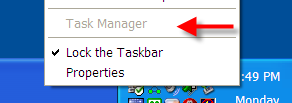
Or, if you try to run taskmgr.exe manually, you get this message:
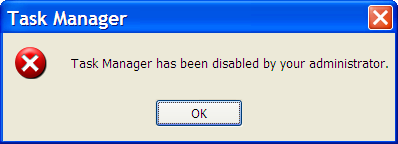
So, how did this happen?
As we'll see in a moment, there are settings you can access as an administrator that would allow you to disable and enable Task Manager in this way.
You didn't do that, you say?
Then a virus probably did.
Disabling Task Manager is one way viruses try to make it harder for you to deal with their infections. Before proceeding any further, you should run a complete and up-to-date anti-virus scan of your machine. It's possible, perhaps even likely, that you've been infected.
Once you come back virus-free, you can proceed with the fix.
•
If you have Windows XP Pro, there's a nifty user interface to directly edit the setting you want to repair. Click Start, then click Run and type in gpedit.msc:
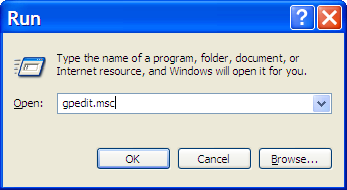
And press OK. This runs the Group Policy Editor.
Once in the Group Policy Editor, expand in turn:
-
User Configuration
-
Administrative Templates
-
System
-
Ctrl+Alt+Del Options
You should see something much like this:
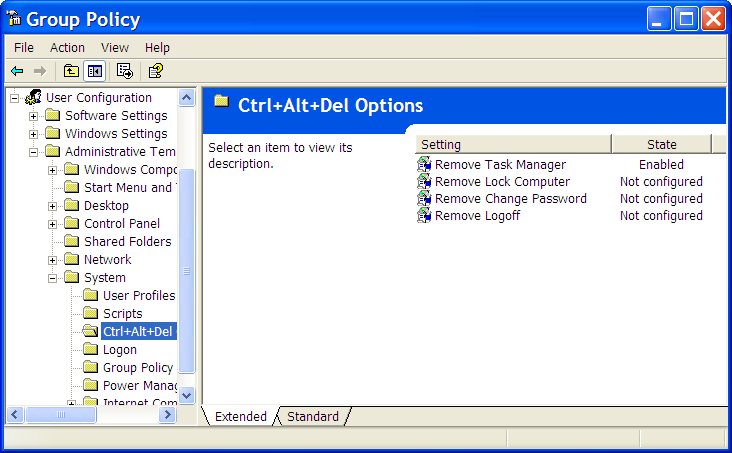
Double click on Remove Task Manager to change its setting:
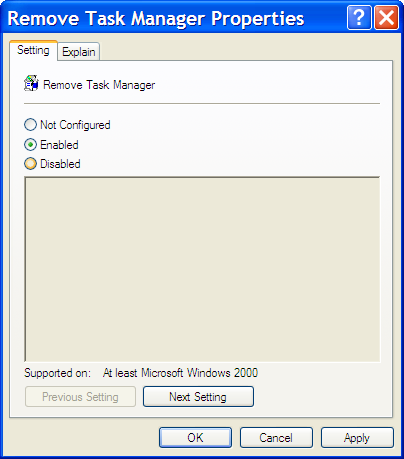
It should be enough to click on Not Configured and then OK and Task Manager is available once again.
•
If you don't have Windows XP Pro, then you'll need to edit the registry manually.
Click Start, then click Run, type in regedit, and click on OK.
Expand these registry keys in turn:
-
HKEY_CURRENT_USER
-
Software
-
Microsoft
-
Windows
-
CurrentVersion
-
Policies
-
System
You should see something similar to this:
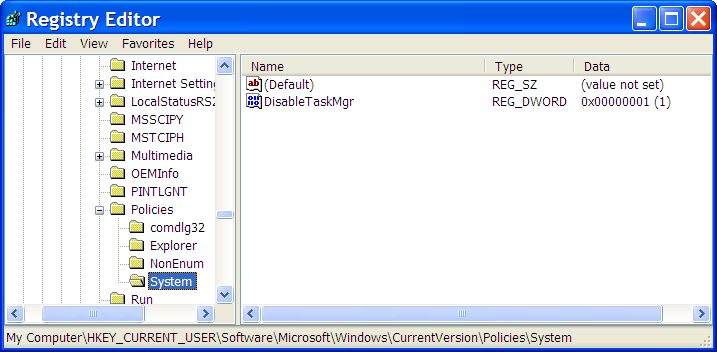
Right Click on the DisableTaskMgr item:
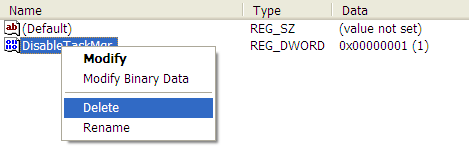
Click on Delete, confirm that you want to delete, and Task Manager should be available once again.
•
One thing to note is that it's quite possible that if you're in an environment managed by a centralized policy, these settings may have no effect. Your IT administrator may set things up so as to disable Task Manager, and other things as well at the domain level. You'll need to ask them if this is the case.



 回此頁最上方
回此頁最上方