RMFormat - Windows GUI allows you to format any partition under Windows XP+ as FAT16, FAT32 or NTFS (no Windows FAT32 size limit - e.g. can have a 40GB FAT32 partition). Originally developed as a test program to test the FormatEX API on Windows systems for NTFS formatting. Only default Windows cluster size, etc. is possible.
RMBootSect - Windows command line utility that changes the boot sector on any disk (similar to MS BootSect). Not all filesystems are supported.
RMPartUSB - a command line Windows app used by RMPrepUSB - allows you to partition and format any USB storage device as FAT16, FAT32 or NTFS from Windows XP,2K3,Vista,Win7,2K8. Can be used in scripts/batch files.
RMPrepUSB.exe - a user friendly front-end Windows x86 (32-bit) GUI for the command line tool RMPartUSB.exe. When you set the options in RMPrepUSb and click the Prepare Drive button, it will display the command line that it is going to use to run RMPartUSB and then run RMPartUSB. If you have selected a folder, it will then copy the entire contents of that folder over to the new partition when RMPartUSB has finished formatting the USB Flash Drive (UFD). You can then use the Eject button and disconnect the UFD when you have finished.
WARNING: RMFormat and RMBootSect will work on ANY drive, including your Windows PC hard disk - you have been warned!
Details on RMBootSect
Usage:
RMBootSect [/nt52 | /MSDOS]
Examples:
RMBootSect D: (to write a Vista compatible boot sector)
RMBootSect /nt52 D: (to write an XP compatible boot sector)
RMBootSect /MSDOS D: /ZIP (to write an MSDOS FAT16 compatible boot sector)
Details on RMPartUSB and RMPrepUSB:
 Reduced: 85% of original size [ 596 x 490 ] - Click to view full image
Reduced: 85% of original size [ 596 x 490 ] - Click to view full image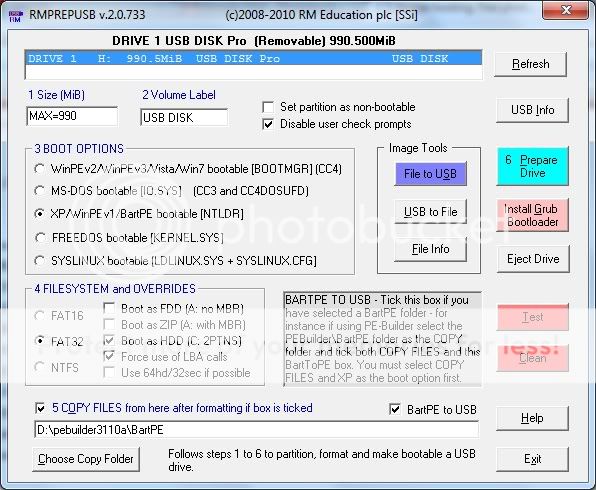
RMPartUSB makes a single user partition of any size and is primarily intended for USB Flash Drive (UFD) memory sticks although it can be used on USB hard drives to create a single partition.
The utility also places boot code on the USB device for either XP/WinPEv1 (ntldr), Vista/WinPEv2/Win7 (bootmgr), MS-DOS (io.sys) or FreeDos (kernel.sys).
RMPartUSB does not place any files on the UFD - you must copy these over yourself or set the option in RMPrepUSB to copy over the contents of a folder of your choice.
There are some options that allow the UFD to boot either as a super-floppy (ZIP) drive or a Fixed disk (HDD). Thus DOS or FreeDos can boot from a UFD as either the A: drive or the C: drive depending on how you partition and format it using the options available.
What do the options in RMPrepUSB actually do?
Boot as FDD - No MBR or partition table is used, floppy disk drive number is used in PBR.
Boot as Zip - Changes some bytes in the Volume Boot Sector Bios Parameter Block table to indicate that the device is a floppy disk and not a hard disk and uses 64hd/32spt translation if poss.
64hd/32sec if poss.. - if the partition is not too large (<1GB) then use 64hds and 32 sectors per track for the partition table values, rather than the standard 255hds/63spt values used in modern LBA (Logical Block Address) systems. Select this option or the ZIP option (which also uses this 64/32 option) is often successful in booting a UFD as a ZIP device (A:). If the partition is larger than 1GB then the next translation up is used (e.g. if 1.5GB then 128hds/32spt is used).
Boot as HDD (2PTNS) - adds a second hidden very small partition to the partition table. Some BIOSes, when they see a UFD with two partitions, automatically assume that the device must be a hard disk (as ZIP removable devices are defined as having a single partition). Selecting this option increases the chances that any BIOS will boot the UFD as a fixed disk rather than as a ZIP disk. Many thanks to online for this discovery!
Set drive as non-bootable - Does not set the Active flag on the first partition - useful if you just want to make a non-bootable UFD so that if left in a system, the system will not try to boot from it when you switch it on.
Size - by default the maximum size for the UFD will be used. If you want a smaller size then change this (e.g. 500)
Volume Label - change this text box to set the volume label (11 characters max).
I highly recommend a Lexar 512MB JumpDrive or Netac 512MB U2C as being the 'most compatible' UFD. Some older BIOSes will not boot from devices larger than 512MB.
P.S. I forgot to mention that using Bootit.exe to make your Lexar UFD a 'Fixed disk' rather than a 'Removable Disk' also increases your chances of it booting as a hard disk for WinPE/XP/Vista. This also makes it partitionable in XP - you can then have more than one partition on a USB flash drive.
沒有留言:
張貼留言